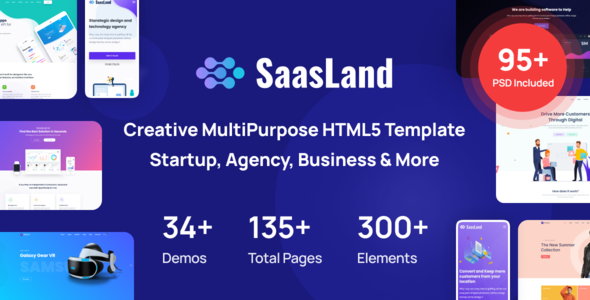WordPress themes are the backbone of your website’s design. Saasland is a popular WordPress theme. Viewing its HTML code can help you customize your site. This guide will show you how to do that. Let’s get started!
What is Saasland?
Saasland is a WordPress theme. It is designed for SaaS, startups, and tech companies. It comes with many features and customizable options. Understanding its HTML code can help you make specific changes.
Why View the HTML Code?
Viewing the HTML code has several benefits:
- You can customize the theme.
- You can troubleshoot issues.
- You can learn how the theme is structured.
Tools You Need
To view the HTML code, you need a few tools:
- A WordPress Admin account
- A code editor (like Sublime Text or Notepad++)
- A web browser (like Google Chrome)
Step-by-Step Guide
Follow these steps to view the HTML code of the Saasland theme.
1. Access Your WordPress Admin Dashboard
First, log in to your WordPress Admin dashboard. Use your username and password. This will give you access to your site’s backend.
2. Navigate To The Theme Editor
Once logged in, go to the sidebar. Click on Appearance. Then, select Theme Editor. This will open the Theme Editor page.
3. Select The Saasland Theme
In the Theme Editor, you will see a list of files. Make sure the Saasland theme is selected. You can find it in the top right corner of the page.
4. Choose A File To View
The Theme Editor shows different files. These files include:
- header.php
- footer.php
- index.php
- style.css
Select the file you want to view. For example, click on header.php to see the header code.
5. View And Edit The Code
Once you select a file, you will see its code. You can view the HTML, CSS, and PHP code. If you want to edit, make changes directly in the editor. Click Update File to save your changes.
Using a Code Editor
You can also use a code editor to view the HTML code. Here’s how:
1. Download The Theme Files
First, download the Saasland theme files. Go to the WordPress Admin dashboard. Click on Appearance and then Themes. Select Saasland and click Download.
2. Open The Files In A Code Editor
Once downloaded, open the files in a code editor. Use a code editor like Sublime Text or Notepad++. This will give you a better view of the code.
3. Navigate Through The Files
In the code editor, you can navigate through the files. Look for HTML code in files like:
- header.php
- footer.php
- index.php
Using Browser Developer Tools
You can also view the HTML code using browser developer tools. Here’s how:
1. Open Your Website
First, open your website in a web browser. Use Google Chrome for this example.
2. Open Developer Tools
Right-click on the page and select Inspect. This will open the developer tools.
3. View The Html Code
In the developer tools, go to the Elements tab. Here, you can see the HTML code of the page. You can expand and collapse different sections. This helps you understand the structure of the page.
Understanding the Code
Once you have the code, it’s important to understand it. Here are some tips:
- HTML tags define the structure of the page.
- CSS styles the page.
- PHP adds dynamic content.
Take your time to read and understand each part. This will help you make better customizations.
Common Files in Saasland Theme
The Saasland theme has several important files:
| File | Description |
|---|---|
| header.php | Contains the header section of the site. |
| footer.php | Contains the footer section of the site. |
| index.php | Contains the main template file. |
| style.css | Contains the CSS styles for the theme. |

Credit: cyberchimps.com
Frequently Asked Questions
How To Access Saasland Theme Html?
Open WordPress dashboard, go to Appearance > Theme Editor.
Where To Find Theme Html Files?
Locate HTML files in wp-content/themes/Saasland directory.
Can I Edit Saasland Theme Html?
Yes, use a code editor or WordPress Theme Editor.
Why View Html Code Of Saasland?
To customize design and functionality according to your needs.
Conclusion
Viewing the HTML code of the Saasland theme is easy. Follow the steps in this guide to access and understand the code. Use the WordPress Theme Editor, a code editor, or browser developer tools. This will help you customize your site and fix issues.
Remember to always make a backup before editing files. Happy coding!